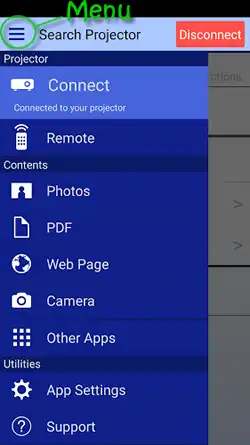Projector Blog : How to wirelessly connect an iPad or iPhone to an Epson Projector
Wirelessly connecting your iPad or iPhone to an Epson projector
For presentations on the go using Wifi to connect to a projector can be quite handy. You can show your family a slideshow of photo's or show some pdf files in the office.
Steps to setup your wireless projector with a iPhone or iPad:
- Open the "App Store" for apple or "Google Play" for android
- Download "iProjection"
- Turn on the projector
- Select wireless(LAN) as the source in the projectors menu.
- A QR code will appear on the projectors screen. Scan this QR code using the iProjection app you have downloaded.
- A message will pop up to "register Wifi profile" do you want to continue select "Ok".
- An installation screen will pop up. click "Install"
- Password field will pop up for your iPhone/iPad. This is your iPhone/iPad password to make sure the owner is installing the Wifi profile. Enter Your password.
- A warning will appear that the profile is not signed. Click "install", then click "Install" again. Click "Done".
- Confirmation screen will pop up. "Open this page in iProjection?" Click "Open"
- iProjection will open up and search for then connect to the projector. Click "OK" once the connection is established.
- The projected image should go black.
- You can now use the app to show your camera, photo's and documents saved on your tablet. Tap the menu button to access the iProjection app features. These will vary depending on whether you are using an iPad or iPhone.
A similar method can be used to connect android devices using the same iProjection App. Please note the above method is not correct for all device types and may change with ongoing updates to the projectors and apps.