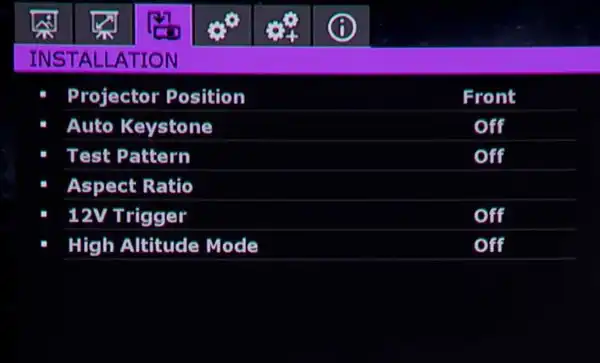Projector Blog : Flipping the projected image upside down for ceiling installation
How to turn the projected image around from being upside down when you install your projector on the ceiling:
Projectors are designed to be installed on a ceiling upside down. This allows the projector to project slightly downward for comfortable viewing and is the optimal way to install 99% of projectors. Once upside down there is a menu option to turn the picture the right way round. It is fairly easy to find with most projector brands as the menu's are usually quite small. Below we have images of menu's from an Epson and Optoma projector to aide in finding the correct menu option.
Turning an Epson projector image upside down when installed on the ceiling- On the remote click "menu"
- Select "Extended"
- Select "Projection"
- Change "FRONT" to "FRONT CEILING"
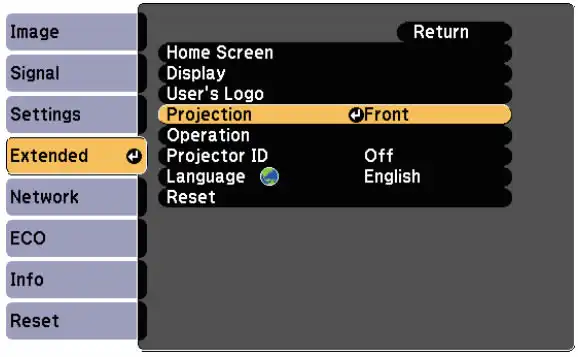
Turning an Optoma projector image upside down when installed on the ceiling
- On the remote click "menu"
- Scroll to "Setup" (screw driver and wrench logo)
- Select "Projection"
- Change "FRONT" to "FRONT CEILING"
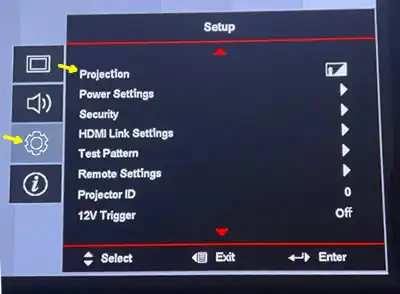
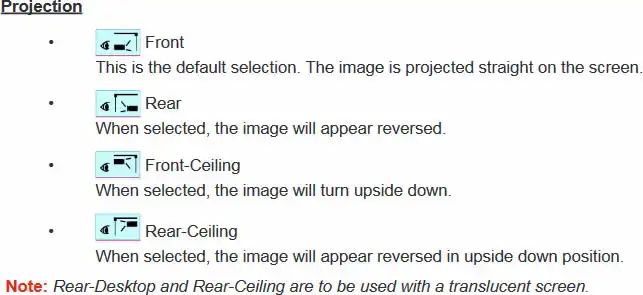
Turning a Viewsonic projector image upside down when installed on the ceiling
- On the remote click "menu"
- Scroll right to "System" (wrench logo)
- Select "Projector Position"
- Change "FRONT TABLE" to "FRONT CEILING"
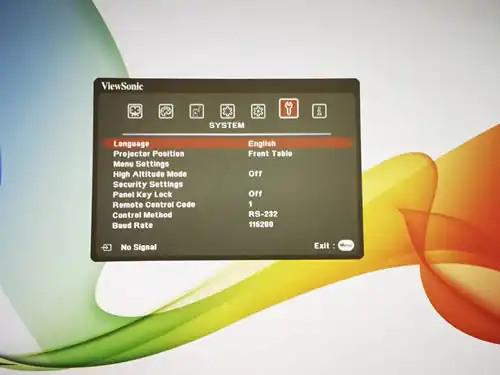
Turning a BenQ projector image upside down when installed on the ceiling (Menu wording can differ between models of BenQ's)
- On the remote click "menu"
- Scroll right to "Installation" OR on some models scroll down to "Settings"
- Select "Projector Position" OR on some models "Projector Installation"
- Change "FRONT TABLE" to "FRONT CEILING"