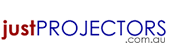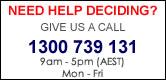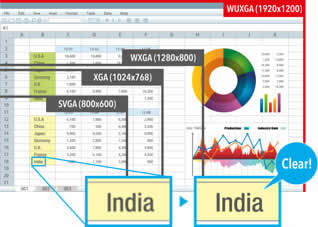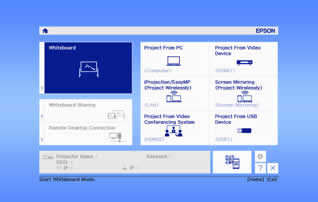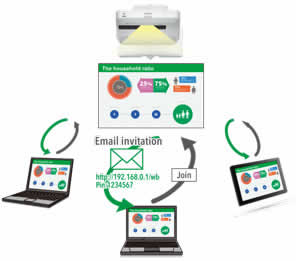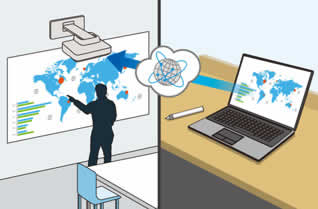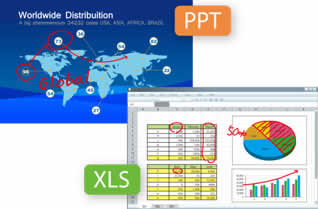Epson EB-1460Ui Wall Mounted Ultra Short Throw Interactive Projector
| Quick Facts: |
|
Epson EB-1460Ui Throw Distance Chart (Examples for common Sizes)
T/R: 0.27-0.37:1
|
| Image Size |
Installation Distance
(Approx. To Lens) |
| 83" (16:10) 1790x1120mm |
From 0.48m to 0.66m |
| 98" (16:10) 2110x1320mm |
From 0.57m to 0.78m |
|
SPECIFICATIONS
Native Resolution: WUXGA 1920 x 1200 16:10
Brightness: 4400 ANSI Lumens
Maximum Contrast: 16,000:1
Weight: 8.4kg
Fan Noise: 38 / 30db (eco)
Warranty: 3 Years (+1 Year $139)
Lamp Warranty: 12 months / 750 hours
Lamp Life Up To: 10,000hrs |
FEATURES
- Powerful 16W Speaker
- 2x HDMI Connection
- MHL Compatible
- USB to laptop Connection
- Instant Off
- Wireless Included
- iPad, iPhone Wireless
- Included Wall Mount
- Pen Interactive
- Touch Interactive
|
The new Epson EB-1460Ui is an interactive projector with a lot of grunt. If you have a well lit area the EB-1460Ui is the perfect solution of an ultra short throw projector with an amazing 4400 lumens brightness for a punchy image. The EB-1460Ui is also equipped with a full HD WUXGA resolution so you get a clear sharp picture even when presenting fine lines or small text. It easily transform any surface or wall into a high tech interactive whiteboard that you can connect easily and share the presentation to the audiences devices.
- 3 x Brighter Colours and reliable performance – 3LCD, 3-Chip Technology. Look for both high colour brightness and high white brightness
- Reinvent your whiteboard – turn any wall or existing dry-erase board into a 100" interactive display for more efficient meetings and collaboration, in the room or across the globe
- Full HD WUXGA display up to 100" – for an optimal viewing experience and clear readability — 3x as big as a 60" flat panel
- Touch-enabled interactivity – turn on the projector and start writing using your finger or the included pens
- Easy to use – just walk in, turn it on and start writing - no computer, software or training is required
- Capture, save and share – no need to transcribe meeting notes or snap a photo; easily save, print or email directly from your projector
- Whiteboard sharing – both local and remote participants can simultaneously annotate content from mobile devices, computers and other MeetingMate projectors
- Wireless device compatibility – wirelessly display documents, files and photos from your iPad®, and Android™ mobile devices with the Epson iProjection™ App
- Convenient DVI-out connectivity – share whiteboard content to a larger display, videoconferencing system or recording device
- Continuous Display Mode – install two interactive displays side by side to achieve an even larger interactive display area
Higher Brightness
With brightness up to 3,800 lumens the screen can be viewed easily from anywhere in the room, without dimming the lights.

Big Screen
While conventional whiteboards and panels are limited to pre-determined height and width, the MeetingMate has no such constraints. Set the size of the interactive area to fit the available space in your meeting room (WUXGA from 60" to 100" diagonal screen size). |
Ultra Short Throw
An ultra-short-throw design eliminates many of the common problems of interactive systems, such as shadowing and eye glare. With an incredibly efficient throw ratio, this model allows you to project extra-large interactive images up to 100" with the interactive display less than 25cm away from the image |
 |
 |
Sharper Images
Enjoy high quality images and crisp, sharp text without any distortion. Easily read the fine print in applications such as Excel and Word. You can project more information at once for easy comparisons and quicker decision making. |
Home Screen
Get up and running in a snap with an intuitive, user-friendly home screen. Select the content source and easily access frequently-used functions such as keystone correction, volume control, Split Screen and more. |
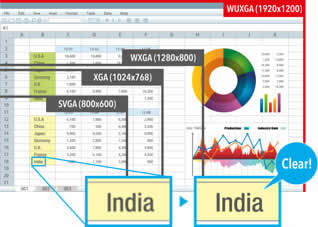 |
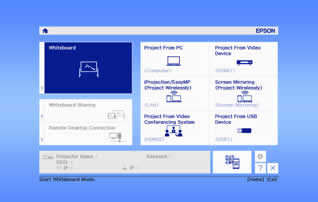 |
Epson iProjection App
Wirelessly display content from your iOS or Android mobile device with the free Epson iProjection App and any nearby Epson interactive display with wireless or network capabilities2.
- Send files from your email or cloud storage account to the app, then project
- Advance through PowerPoint® or Keynote® presentations (iOS only)
- View Microsoft® Word documents or Excel® spreadsheets (iOS only)
- Zoom in and out of PDFs (iOS and Android)
- Project webpages and view brilliant, high-quality images
- Control interactive display features with just a touch of your device screen
- Easily pair your device with the interactive display via a QR code (available on select models)
Find out how to set up the app and learn more about your interactive display and device compatibility at www.epson.com.au/iProjection
DVI-D out
Sharing content within a meeting room has been made easier with a wider range of connectivity. You have the option of sharing your whiteboard notes and annotations with a second display via the DVI-D output.
2. To use Epson iProjection, the projector must be configured on a network. Epson projectors can be networked either through the Ethernet port on the projector (check model specifications for availability) or via a wireless connection. Check your owner’s manual to determine if a wireless LAN module must be purchased separately to enable wireless connection on your Epson projector. Not all Epson projectors are able to be networked. Availability varies depending on model. Not all files and formats are supported. See ww.epson.com for details.
SMARTER MEETINGS
Digital made easy, without a PC or software
Transform traditional dry-erase whiteboards, plain walls and even tables into digital surfaces. Just pick up the pen and start writing. Or, use your finger - touch-enabled interactivity - to draw, share and interact with intuitive and familiar gestures. Add pages, or insert shapes and images. When you're done, share your notes via the email, print or save functions — all without a computer.
Instant Information sharing
Whiteboard mode allows you to output the meeting results on-site in the user's preferred format. Time to perform tasks such as saving meeting data to PDF (on USB memory, Network), sending email, printing, and making meeting minutes has been shortened considerably. You can also reuse and edit data again from a previous whiteboard session that was saved to a USB memory or server.
Share notes via email
Share meeting notes and content directly from your MeetingMate via email with up to 50 participants. Connect your projector to an active directory server and you can search names and email address. |
Easy to save notes to a PC
Simply connect to a PC via USB cable and you can save the meeting notes directly to your PC. |
 |
 |
Output images to video conferencing systems
You no longer need a flat-panel display for your videoconferencing needs. Connect your videoconferencing system to your MeetingMate projector and display an image as large as 100" (diagonal). Simultaneously display your videoconference on one side of the screen and additional content, such as a webpage or presentation, on the other side using the Split Screen feature 3.
3. Consult your user manual for input combinations.
Whiteboard sharing with up to 15 devices
You no longer need a flat-panel display for your videoconferencing needs. Connect your videoconferencing system to your MeetingMate projector and display an image as large as 100" (diagonal). Simultaneously display your videoconference on one side of the screen and additional content, such as a webpage or presentation, on the other side using the Split Screen feature 3.
Connect easily via email invitation
|
Connect with a QR Code |
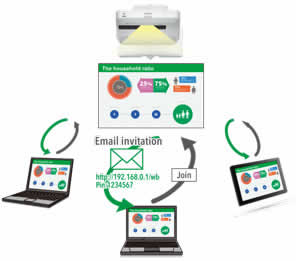 |
 |
Remote desktop
Control your PC remotely via the MeetingMate projector. Annotate and display documents without a PC present! |
Compatible with Microsoft Office
When used with Microsoft Office (Windows Vista or later), users can handwrite comments and diagrams directly into the document then save it in the original file format. |
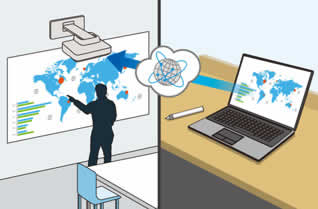 |
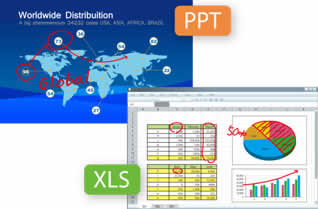 |
Continuous Display Mode
Install two MeetingMate projectors side by side and enjoy the benefits of a huge wall-size area to use as an extended whiteboard. Or, use the included Epson Interactive Tools (EIT) software4 to achieve a giant display on which you can create content or annotate content from your PC or a browser.
4. For a list of supported operating systems, visit www.epson.co.nz/products/projectors/software/
Multi-PC Projection
Epson's Multi-PC utility with Moderator device management software5 allows you to simultaneously display up to four devices on the screen over network (wired or wireless), with even more users connected to the same interactive display on Standby Mode. The moderator can drag and drop participants into or out of the four quadrants and control which device screens to display.
Connect up to 50 Windows® and Mac® devices, or iOS and Android devices running the Epson iProjection App2
Encourage and control collaboration; it's perfect for comparing ideas and content side by side
5. Moderator feature is part of EasyMP Multi-PC Projection software.
2. To use Epson iProjection, the projector must be configured on a network. Epson projectors can be networked either through the Ethernet port on the projector (check model specifications for availability) or via a wireless connection. Check your owner's manual to determine if a wireless LAN module must be purchased separately to enable wireless connection on your Epson projector. Not all Epson projectors are able to be networked. Availability varies depending on model. Not all files and formats are supported. See www.epson.co.nz for details.
INTERACTIVE FUNCTIONS
All on screen items can be rearranged and edited freely
Any image on the screen can be resized and moved as if it were an object. So even if there is no writing space on the screen, written contents can be shrunken down to make room for new annotations.
Real time drawing and PC operation
Connecting the projector to a PC via USB cable makes it possible to operate the PC mouse using the included interactive pen and even your finger. |
Generate up to 50 pages
There's no need to worry about running out of space when writing meeting notes or importing information on the Whiteboard. |
 |
 |
|