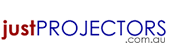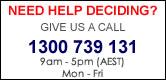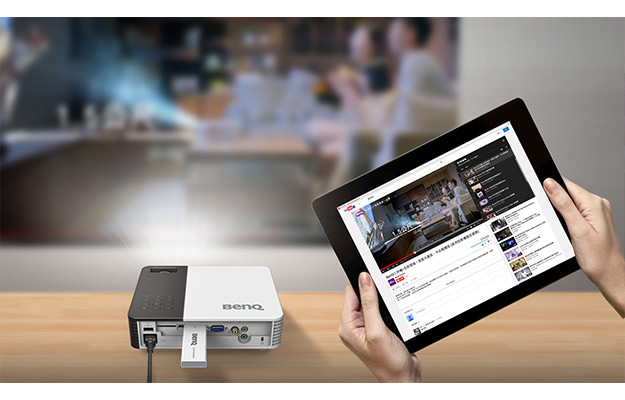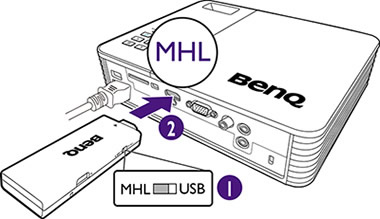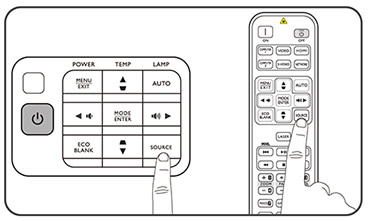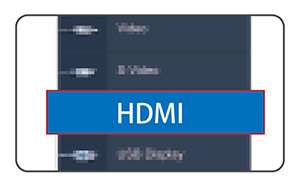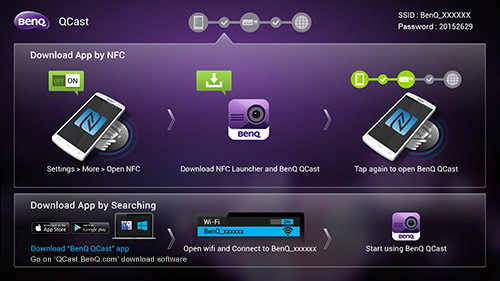Quick and Simple Steps to Present Wirelessly via Your Smart Device
Go from small screen to big screen for fun mobile entertainment sharing with BenQ's QCast! Thanks to the NFC wireless solution, you can enjoy the revolutionary tapNshow wireless experience, streaming 1080p multimedia content from your smart device to various BenQ projectors with a simple tap.
Go from small screen to big screen for better sharing with Miracast, DLNA and local content streaming. This works with any device with iOS, Android, Windows or OSX operating system.
Start your video-streaming entertainment
Set-up on your projector
1. Connect QCast Dongle to the projector.
Projector with MHL function
Projector with 1.5A power supply function:
Other Projectors (Commercially available USB power adapter not included)
| 2. Press SOURCE. |
3. Select HDMI. |
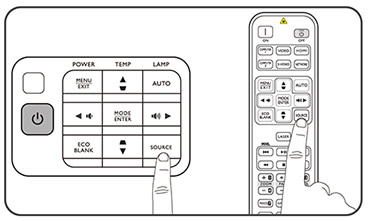 |
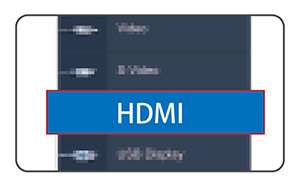 |
4. Follow the instructions on the dongle home screen page.
Download BenQ QCast app for iOS
Download BenQ QCast app for Android
Download BenQ QCast software for Mac
Download BenQ QCast software for Windows
Click on Miracast, which is the most popular and recommended function.
Wait for the content to be displayed.
5. How to setup
Installation on an Android device (with NFC function)
- Make sure your device is connected to the Internet and is NFC-enabled.
- Tap the NFC chip sticker with your Android mobile device to install the BenQ QCast app and establish wireless connection automatically.
Installation on an iOS or Android device (without NFC function)
- Make sure your device is connected to the Internet.
- Search for the BenQ QCast app in the online application store and install it.
- Search for the dongle’s SSID (displayed as BenQ_xxxxxxxx) and establish connection. If you are requested to enter a password, look for the password on the upper-right corner of the BenQ QCast screen.
- Tap on the app icon to launch it.
Installation on a Windows or Mac OS device
- Make sure your device is connected to the Internet and is NFC-enabled.
- Download the BenQ QCast software from the download link at the bottom of the current page.
- Search for the dongle’s SSID (displayed as BenQ_xxxxxxxx) and establish connection. If you are requested to enter a password, look for the password on the upper-right corner of the BenQ QCast screen.
- Click on the BenQ QCast icon on the desktop to launch it.
System Requirements
• Supported operating systems:
Windows: 7 / 8 / 8.1
Mac: 10.8 / 10.9 / 10.10
iOS: 7 / 8
Android: 4.0 / 4.2 / 4.3 /4.4.2 / 5.0
|