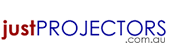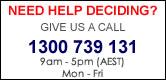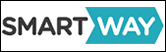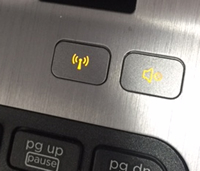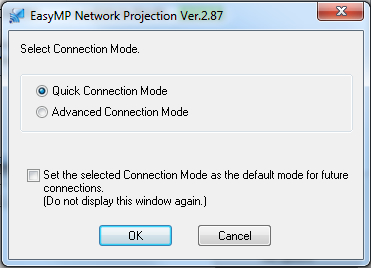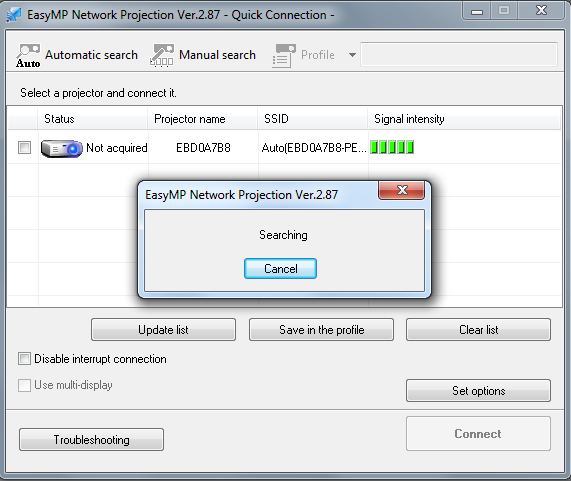- Why Buy From Us?
Buyers Guide
- Home Theatre
- Education
- Business
- Church
- LED Projector
- Outdoor Cinema
- Pubs and Clubs
Projectors
- BenQ
- Casio
- Epson
- Maxell
- NEC
- Optoma
- Panasonic
- Sony
- Viewsonic
Screens
- Which Screen?
- Portable Screens
- Pull Down Screens
- Fixed Screens
- Motorised Screens
- Outdoor Screen
- Whiteboard Screens
Accessories
- Cables / Adapters
- Lamps
- 3D Glasses
- Document Cameras
- Presentation Remotes
- Projector Mounts
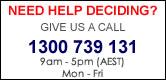

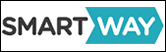
|
Projector Blog: Setting up epson wireless connection on my projector
Setting up Easy MP wireless network projection for your Laptop or PC to an Epson Projector
Connecting your laptop or PC to an Epson projector wirelessly can be handy for still image presentations. Wifi is a little too slow to do full motion video but with presentations and still images can be quite handy to avoid cables.
Steps to setup your wireless projector with a PC or Laptop:
- Some Epson projectors will have wireless inbuilt while some will require an optional dongle to be installed. If your projector needs a wireless dongle to be installed then insert that into the USB port.
- Download "EasyMP Network Projection" form the CD or Epson Australia website
- Install the software onto your computer
- Turn the projector on and set the source to Wireless (LAN).
- Check your computer Wifi is turned on. Some laptops will have a button to turn this on and off near the keyboard.
- Open up "Easy MP network projection" on your computer - Selecting quick connection mode
|
HP Laptop Wireless Button pictured. White is enabled - Yellow is disabled.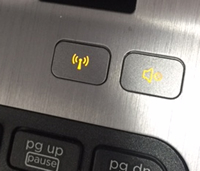 |
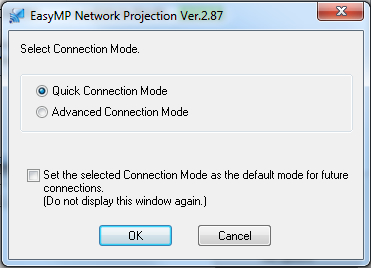
|
- If you have a firewall a pop up may appear to add an exception to allow easy MP to bypass it. Click "Yes".
- Easy MP will do a search for a projector. Select the projector in the list. Then click "connect".
- The connection process will take around 20 seconds. Once connected the laptop/computer screen will appear on the projector.
|
|
|